|
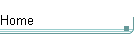
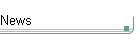
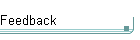
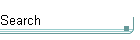
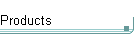
| |
1) Main Screen
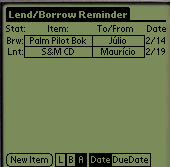 |
After opening your Lend and
Borrow application, it will display its main window. In this dialog,
you will see a table with the following columns: Item Status; Item Name;
To/From; Date.
Below the table you'll see the following buttons:
- a "New Item" button
- a Lend/Borrow/All one-click filter
- a Date/Due Date to order the items.
|
2) Entering new items
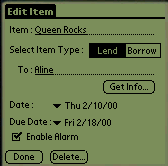 |
You enter new items through the
"New Item" in the main screen. Once the button is pressed, the
left dialog appears. Enter the item name, its type, the name of the person
you lended/borrowed it, the source date and the date you'll have it
back/returned.
If you deserve to delete this item, you can do it easily through the
"Delete..." button. After pressing it a confirmation dialog will
popup and if confirmed it will be erased forever. |
3) Finding items
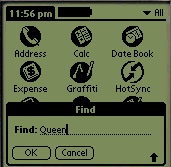 |
Using the default
Find applet of your Palm Pilot you'll be able to search for information
through all your Palm applications, including Lend and Borrow. |
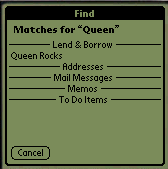 |
After the search is
over, the Find applet will show you the result dialog. If the information
searched is found in the Lend and Borrow database, it is shown
through the normal means. If you tap it, the record will be shown right
away. Try it! |
4) System´s Address Book Integration
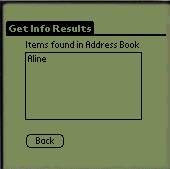 |
Using the "Get
Info" button on the edit item dialog, Lend and Borrow will
automatically search through your address book to find the person's name.
If found, it will display the dialog at left showing all names at your
address book containing the name at the "To:" field. |
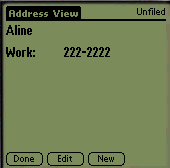 |
Clicking above an
item in the list, Lend and Borrow will load the entry in your Address Book
application. |


|

